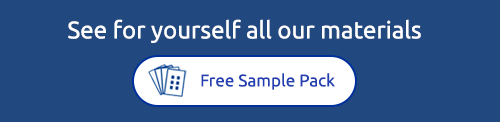Apply your design to another product
Avery Design & Print makes it easy for you to select a design you've created and apply it to another Avery product such as custom stickers without having to recreate your design. This article will show you how to apply a design you’ve created to another Avery product at the touch of a button. We'll also show you how to apply a design from a saved design in your Avery Online Account. If you are organising a branded event, creating your business’s stationery or just want to use one of your favourite designs on other Avery products, then our purple Apply To button can save you a lot of time.


Step 1: Save your original design
After you have saved your original design to your online account or your computer, click the Preview & Print button to proceed. See our Step by Step guide to creating an account in Design and Print.

Step 2: Use the 'Apply Design to Another Product' button
Click on the purple Apply Design to Another Product Button on the bottom right of the Preview and Print screen

Step 3: Search for your product
Enter the Avery Product Code of the new product you would like your design to be applied to

Step 4: Adjust your design if needed
The design canvas will open and you can then adjust your design to suit the new product.

Step 5: *Alternative Route*: Applying from a previously saved design
If you've saved past projects to your Avery Online Account and want to apply any of your designs to another product, it's easy to do. First - open Avery Design & Print and log into your Avery Online Account

Step 6: Find your saved project
Your saved designs will then load in the saved projects tab.
Find the project with the design you wish to apply, and click the Apply button.

Step 7: Find your new product code
Enter the product number you would like the design to be applied to and click next

Step 8: Customise your design if required
Your design will now be applied to your new product and you can customise it as you wish.