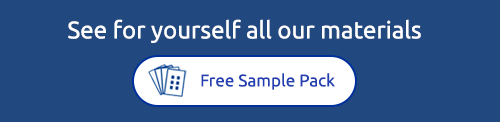I have designed my first label. How do I copy my design to the remaining labels?
Using Avery Design & Print: Avery Design & Print automatically copies your design to all your custom labels, stickers or cards. Read more about this here
Using Avery Wizard: In Avery Wizard, choose Create a sheet of identical layouts after you've selected your label.
Using Avery Templates in Microsoft® Word: You'll need to do a simple copy-paste for each label. Highlight the information from your first label, copy it, then paste it onto another label.
How do I get the printing to align properly on the page?
- Be sure you are using a genuine Avery product - non-Avery products are not optimised for our templates, and are not manufactured to our specifications.
- Test print. Print first on a sheet of plain paper to determine which direction to feed in your printer and to check your design and alignment.
- Printer settings. When you click Print, look in the Properties options in the print dialog box. Ensure you are printing to A4 paper (non US Letter size).
Adjust Paper Type to Labels and Print Quality to Best. If your printer doesn't have a Labels setting, choose Heavyweight or Cardstock. - Feed once. Don't re-print on the same sheet of labels.