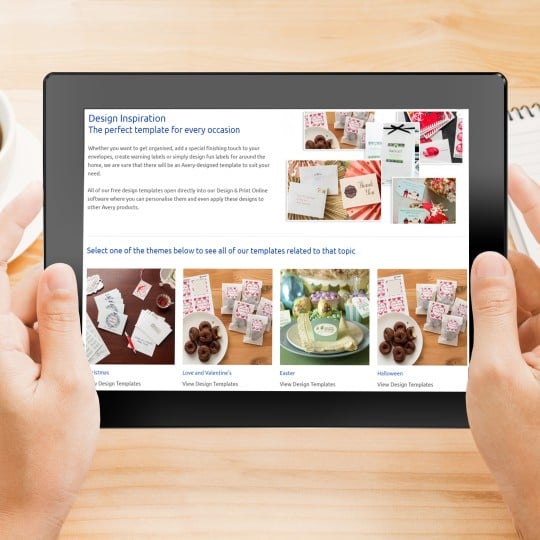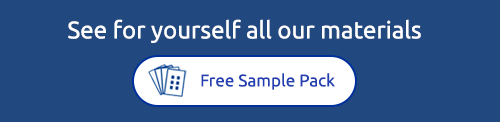Design & Print Shortcut
Create an icon for your desktop
Avery Design & Print online label and sticker creator guides you through the design process to print on Avery Printer Labels successfully, every time. Avery no longer offer a downloadable version of this software because our online version is updated so regularly with new products, features and functions, we found the desktop version kept going out of date.
If you liked the ease of having an icon on your computer’s desktop that opened directly into the software, here’s how to create an icon for Design & Print online. You can then double click this shortcut and enter the software without having to navigate your way through our website.
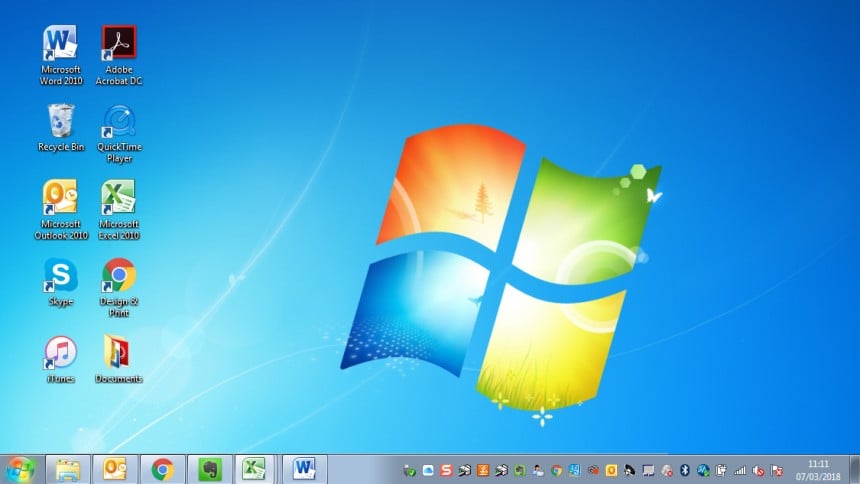
Open your Internet Browser
Click the icon you usually use to access the internet (for example Chrome or Internet Explorer.)
In the address bar at the top type www.avery.co.uk/software to access Avery’s usual entry to Design & Print page
Drag & Drop
Make sure your Browser window is smaller than your computer screen, so that you can see your computer’s desktop behind the internet page (like the image above). Use your mouse to left click and hold on the blue Start Design & Print button. With the mouse button still held down, drag this button onto your desktop. It will turn from a grey button (in red shape above) to an icon as you move your cursor to your desktop. Let go of the mouse button to drop the shortcut when your icon is over the desktop.
Rename your Shortcut
By default this new shortcut icon will be called “Start Design & Print”. If you would like to rename this to something else, use your mouse to Right click on the new shortcut icon and click Properties. Click on the General Tab and where it says Start Design & Print, highlight and overtype what you’d like the short cut to be called. Click OK to save.
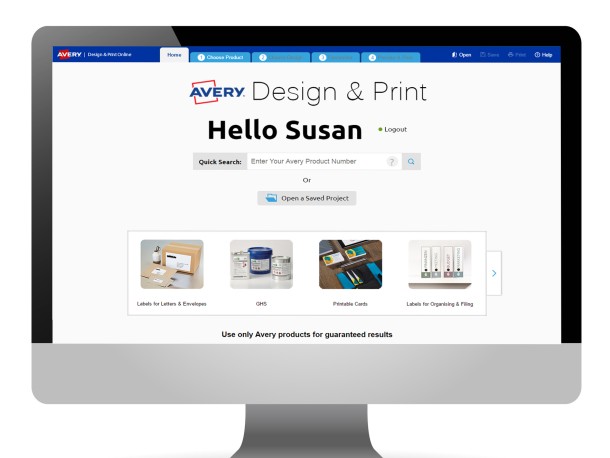
All Done!
Now when you want to create and print your labels, you can simply double click on the new shortcut icon and open Design & Print. If you have an Avery account you can log in to see all of your saved projects, or open any .avery files you have saved to your computer.
We hope this tip will help you find opening Design & Print easier.
Avery Design and Print Template Software
Our free software includes all sorts of creative tools to help you design and print your Avery products, perfectly, every time.
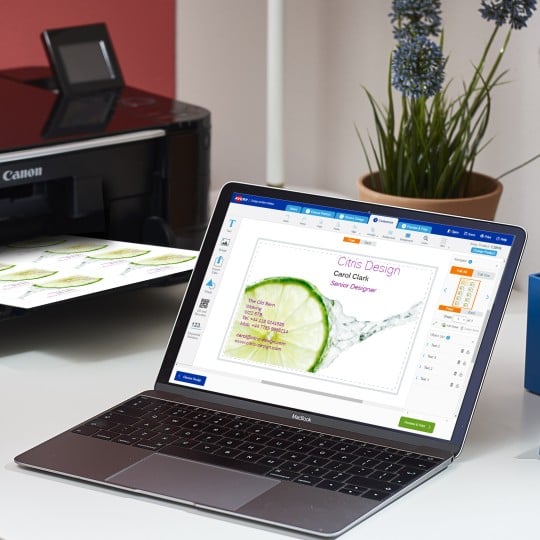
Ready to print?