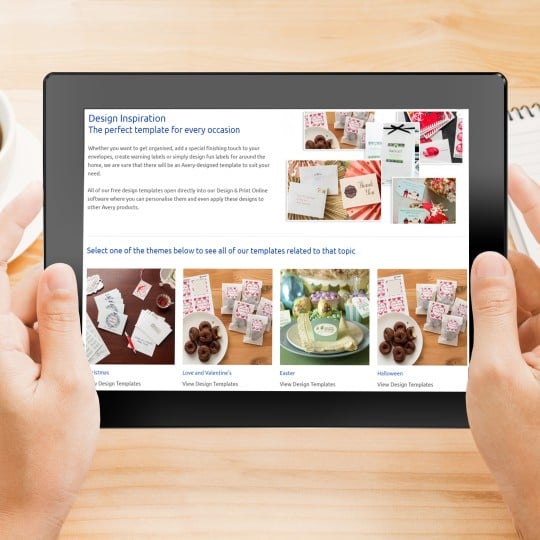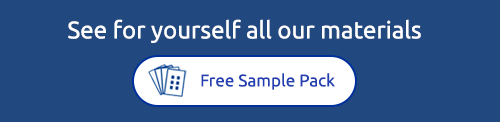How to apply a design to another product
The quick way to create matching stationery
If you are organising a branded event, creating your business’s stationery or just want to use one of your favourite designs on other Avery label products, stickers and business cards then this feature can save you a lot of time.
Avery Design & Print makes it easy for you to select a design you've created and apply it to another Avery Printer Label, without having to recreate your design. This step by step guide will show you how to do it. We'll also show you how to apply a previously saved design from your Avery Online Account.

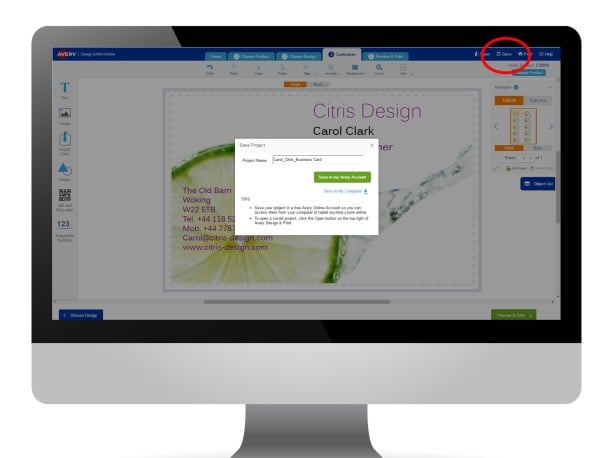
Save your original design
When you’re happy with your design, click “Save” at the top right of your screen. You can choose to save your labels to your Avery Account or to your computer. Once saved, click the Preview & Print button to proceed.
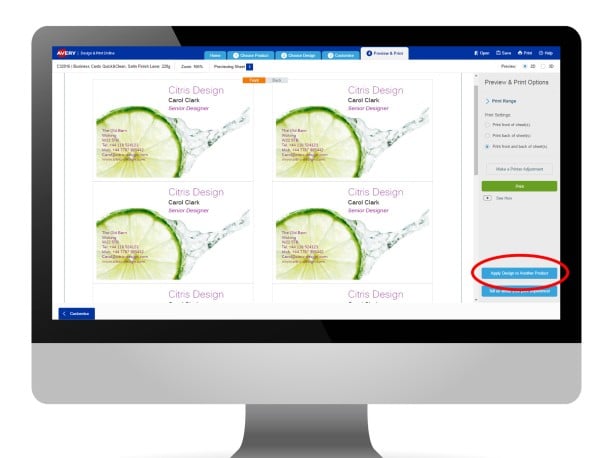
Click Apply Design to Another Product
When you reach the Preview and Print page, click on the blue “Apply Design to Another Product” button on the bottom right of the screen.
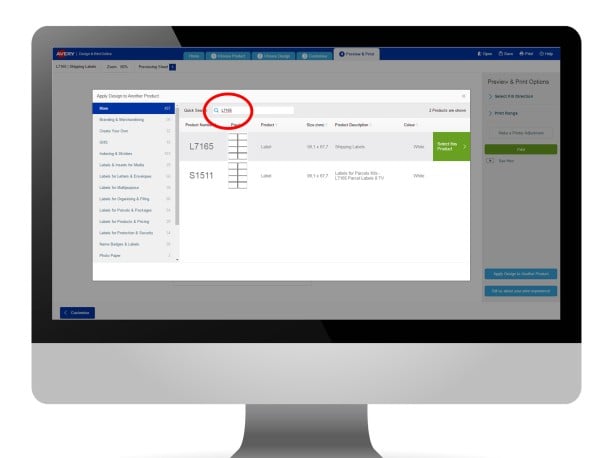
Search for the next product
Enter your Avery product’s software code or search for the product you would like your design to be applied to.
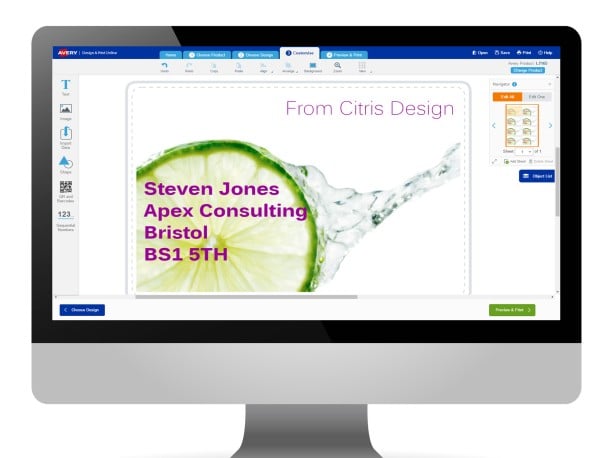
Adjust your design if needed
The design canvas will open and you can then adjust your design to suit the new product. In this example we have turned a business card design into a mailing label, to keep branding consistent.
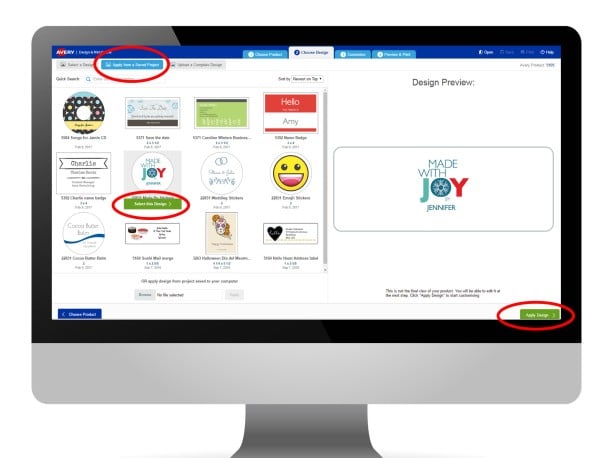
Applying from a previously saved design
If you've saved past projects to your Avery Online Account and want to apply any of these designs to another product, it's also easy to do.
After choosing the product on which you wish to print, on the Choose Design tab, click the blue “Apply from a Saved Project” button. This will show all your previous designs. Click on one to see how it would look on your new product. Click “Apply Design” to move on to the customise screen where you can then edit it.
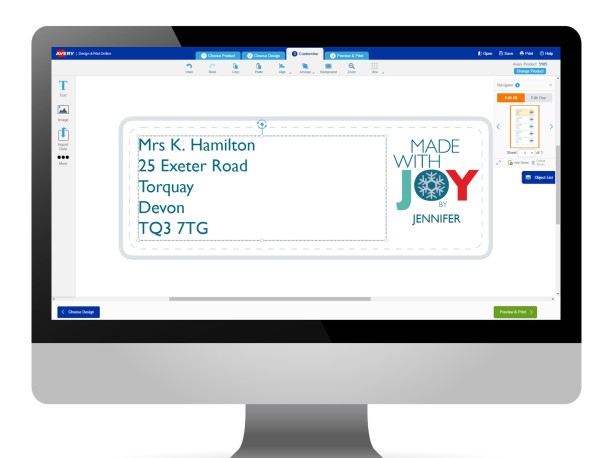
Customise your design
Your saved design will now appear on the customise screen for you to make any changes. When happy, save the project and print!
Avery Design and Print Template Software
Our free software includes all sorts of creative tools to help you design and print your Avery products, perfectly, every time.
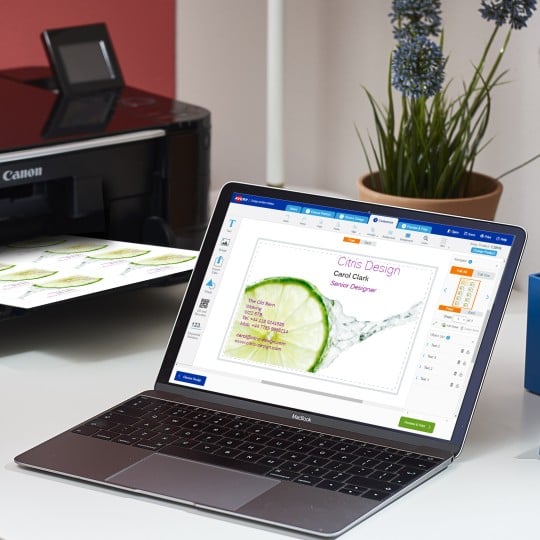
Ready to print?