6 best label printing software programs
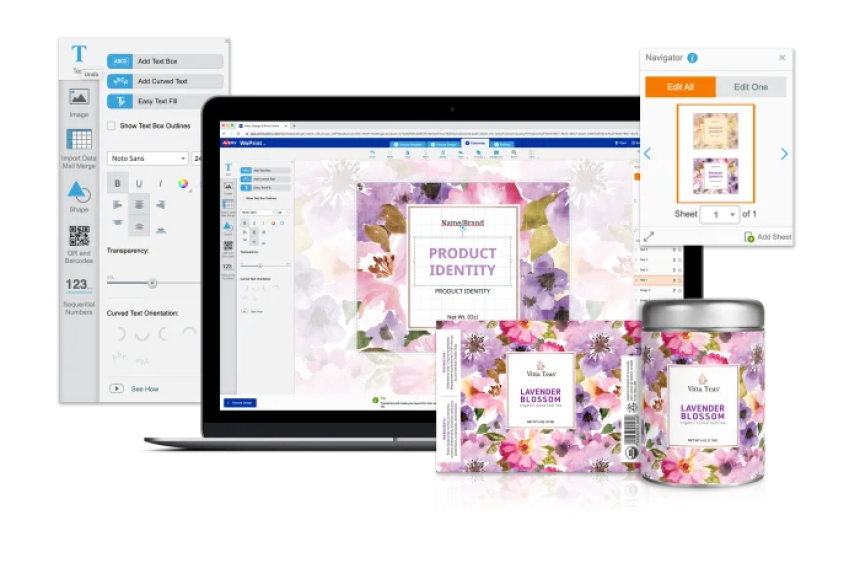
Things to look for in label design software
When creating your own product label or brand stickers, one of your first steps will be to choose a label design software that’s easy to use and fits in your budget.
We tested several programs and outlined the pros and cons of the 6 most popular design tools with business owners and graphic designers.
Whether you’re printing blank labels yourself or having them professionally printed, there is always a label design software that’s right for you.
What to look for in a label design software program?
All label design software programs have pros and cons, so the first step is to know what is important for you. Here are a few questions to ask yourself:
- Is the design you have in mind simple or do you need advanced features?
- What is your level of experience in graphic design?
- Do you want pre-designed templates or are you creating from scratch?
- Do you want to be able to create your design from your mobile?
- Do you need mail merge functionality?
- Do you need to create barcodes or QR codes?
- Do you want an integrated print service?
- Are you looking for a free software program or are you ready to pay a subscription?
| Adobe Illustrator | Adobe Photoshop | Adobe Spark | Avery Design & Print | Canva | Microsoft Word | |
|---|---|---|---|---|---|---|
| Advanced features | +++ | +++ | + | + | + | |
| For beginners | ✓ | ✓ | ✓ | ✓ | ||
| Pre-designs | ✓ | ✓ | ✓ | |||
| Mobile friendly | ✓ | ✓ | ✓ | |||
| Mail merge | ✓ | ✓ | ||||
| Barcode generator | ✓ | |||||
| Print service | ✓ | |||||
| Cost | £ | ££ | ££ | Free | £ | £ |
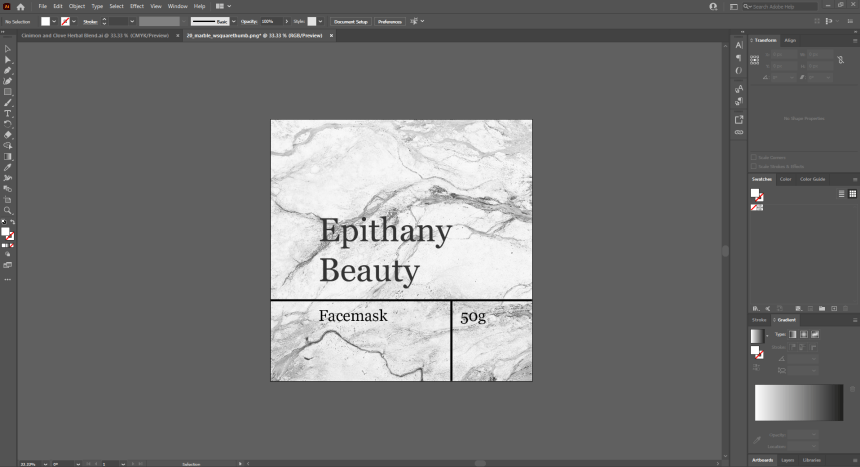
Adobe Illustrator
Adobe Illustrator is the most popular graphic design software to create label designs from scratch. It is based on vectors which means your design will stay crisp when you resize it. It generates .ai files but you can export your design into .png, .jpg or .pdf.
Strengths
- Large range of advanced customisation tools
- Perfect for logos and sophisticated designs
- Ability to resize designs while keeping them clear and crisp
- Access to Adobe fonts and fonts installed on your computer
- Possibility to create your own fonts
- Fully integrated into the Adobe Creative Suite
Weaknesses
- For experienced designers only
- £20/month (or £50/month for the full Adobe Creative Suite with 20+ programs)
- No pre-designed templates
- Not available on mobile
- No barcode or QR code generator
- No mail and data merge functionality
Note that you can find open-source alternatives to Photoshop online such as Inkscape.
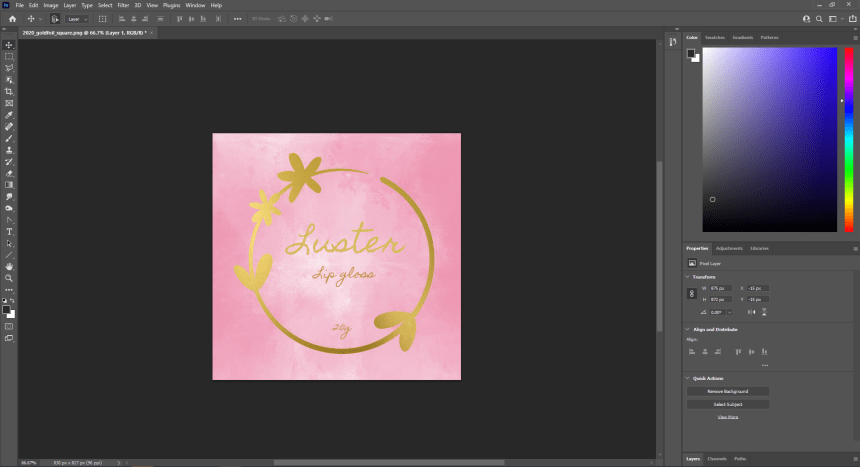
Adobe Photoshop
Adobe Photoshop is the most advanced software for editing or modifying existing images. It uses millions of pixels to create images. It generates .psd files but you can export your design as .jpg, .png or .pdf.
Strengths
- Large range of advanced customisation tools
- Photo retouching features
- Access to Adobe fonts and fonts installed on your computer
- Perfect for photo-based designs
- Fully integrated into the Adobe Creative Suite
Weaknesses
- For experienced designers only
- £20/month (or £50/month for the full Adobe Creative Suite with 20+ programs)
- No pre-designed templates
- Not available on mobile
Note that you can find open-source alternatives to Photoshop online such as GIMP.
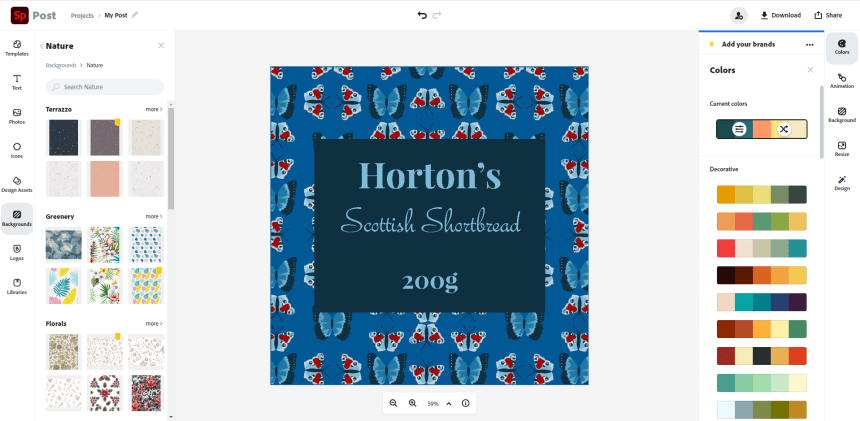
Adobe Spark
Whenever it comes to graphic design, there is no way you can go wrong when choosing an Adobe product. Most programs from the Adobe Creative Suite require a long learning curve, but not Adobe Spark. It is a great intuitive designer tool for entry-level designers.
Strengths
- Easy to use for entry-level designers
- Free pre-designed template
- Web-based and mobile-friendly (Android and iOS apps)
- Access to all Adobe fonts
- Integration with the Adobe Creative Suite
Weaknesses
- Require account creation
- £10/month to access premium features and designs (or £50/month for the full Adobe Creative Suite with 20+ programs)
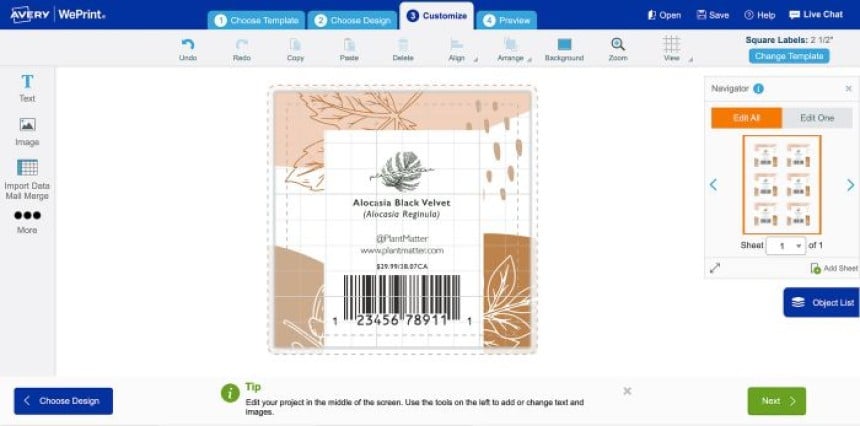
Avery Design and Print
Avery Design & Print is our online design software for Avery-branded products. No need to be an experienced graphic designer: it is intuitive to use and we have lots of tutorials. You can use it to print your blank labels yourself or to order labels from our print service.
Strengths
- Easy to use free for entry-level designers
- Pre-designed templates
- More than 70 fonts to choose from
- Mail and data merge functionality
- Barcode and QR code generator
- Web-based and mobile-friendly
- Possibility to apply a design to multiple label sizes
Weaknesses
- No possibility to add new fonts
- Only for Avery labels
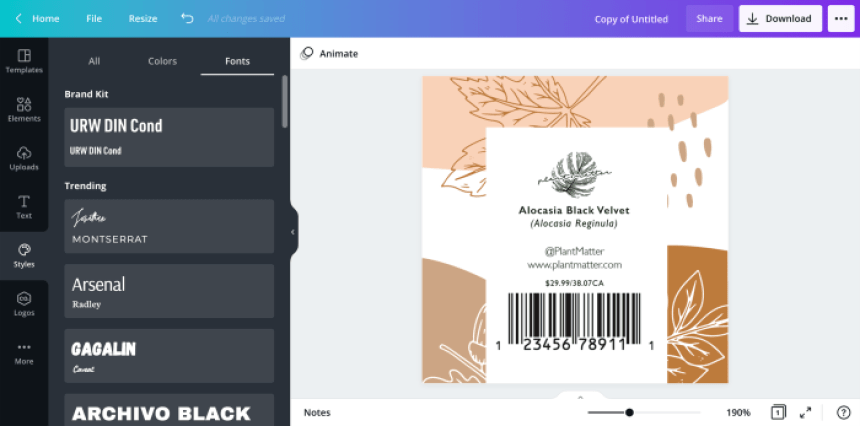
Canva
Canva is very popular among creators and small businesses. It can be used beyond labels to create logos, flyers, business cards, infographics, social posts, videos, and presentations.
Strengths
- Easy to use for beginners
- Free customisable templates
- Web-based and mobile-friendly
- Free for basic functionalities
- For more than labels (logos, social posts, videos, presentations…)
Weaknesses
- Limited sizes
- $120/year to access premium templates and features
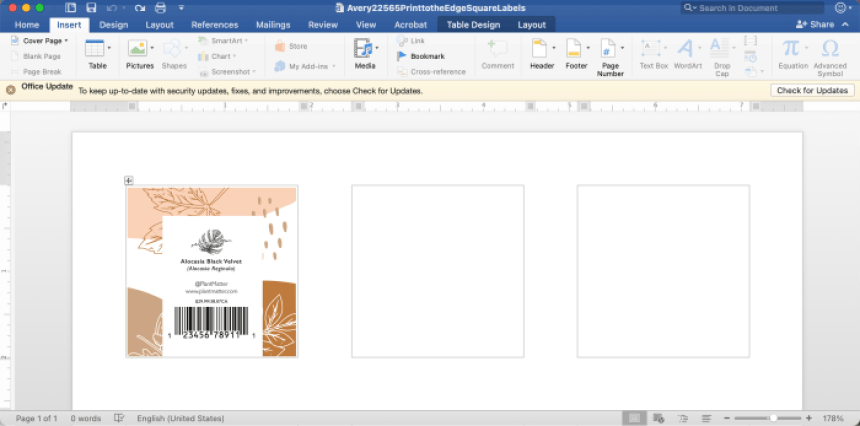
Microsoft Word
Microsoft Word is perfect to print simple text-based designs such as address labels but very limited for graphic design. It generates .doc files that can also be converted to .pdf files.
Strengths
- Pre-installed on many computers
- Built-in blank templates from main label vendors
- Mail and data merge functionality
- Access to all the fonts installed on your computer
Weaknesses
- Only for simple text-based designs
- Limited customization functionalities
- Not mobile-friendly
- £150 (or as of £6/month with a Microsoft 365 subscription)
How to print Avery labels designed with the Adobe Creative Suite or Canva?
If you purchased Avery blank labels and already created your design, you just need to open our free Avery Design and Print software, enter your product software code and upload your file. It will generate a ready-to-print .pdf file.
If you would like us to print your labels for you, configure your label on our print service page, click on “start designing” and select “upload a finished artwork”.
We accept multiple formats, including .jpg, .png, .pdf, .ai., .eps, .psd and .tiff.
How to print Avery labels with Microsoft Word?
In order to align your design with the labels, you will need to use the right Avery blank template. You can easily download your Word template on our website, using your Avery product software code.
You can also find built-in templates in Microsoft Word for our most popular pre-packaged products. Simply go to the “mailing” tab, click on “labels” then “options”. You can select “Avery A4/A5” in the list of label vendors and search for your Avery software code. Click on “new document” to generate the template.